How to Add New Accounts
Accounts in Budgetwise are basically mirrors of your actual bank accounts. Just like keeping a physical pen-and-paper ledger with an “Account” column that records all of your transactions along with the name of the associated account, Budgetwise let’s you do track your budget without needing to enter sensitive bank login information. Essentially, Budgetwise is your digital ledger that works best when you keep your Budgetwise accounts and actual bank accounts as identical as possible.
Let’s say for example you have a single spending account, a Premier Checking account at NationalBankA that currently has a balance of $1,234.56. Since this is your only spending account, you will want to add it to Budgetwise in order to accurately track your budget spending.
Adding a New Account
- Click the “+” button next to the Accounts list in the sidebar located to the left of the screen.
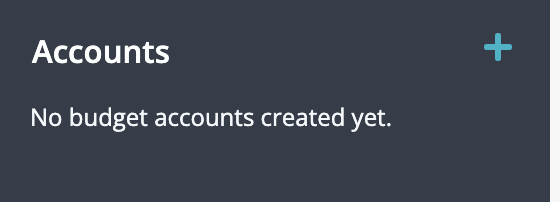
- Enter a Name for your account, select a Type, and the balance at the time of adding it to the budget. In our case, we are creating a new account named Premier Checking with a type of Checking and a starting balance of $1,234.56.
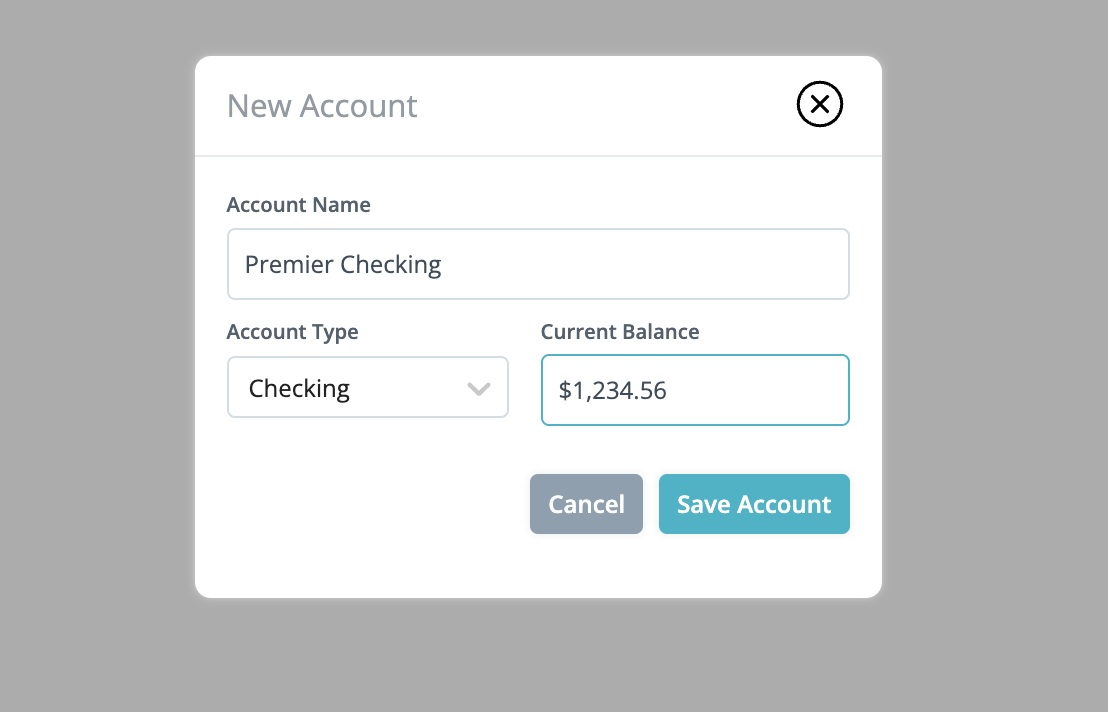
- Click Save Account to save your changes. You will then be redirected to your new account page once it’s done saving.
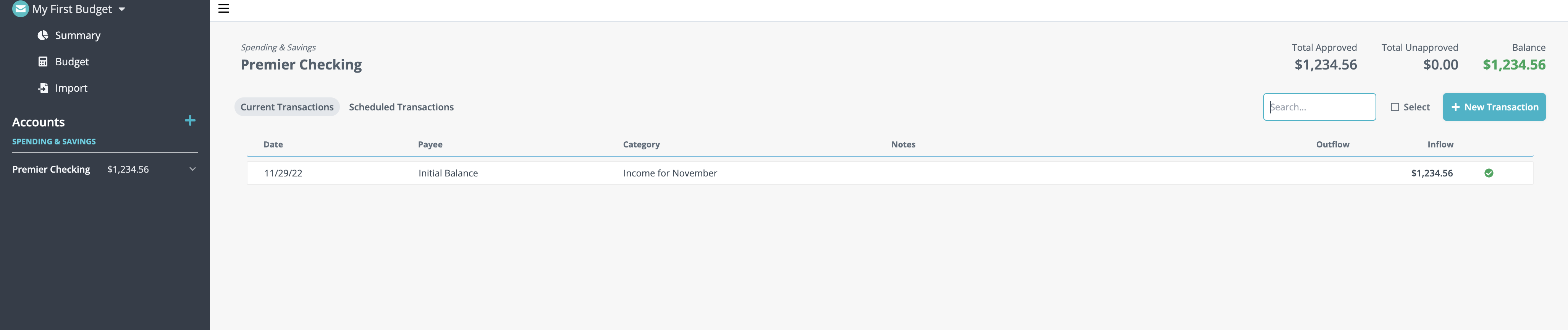
And that’s it! You will now be able to add transactions, edit the account name, and schedule future transactions as needed.