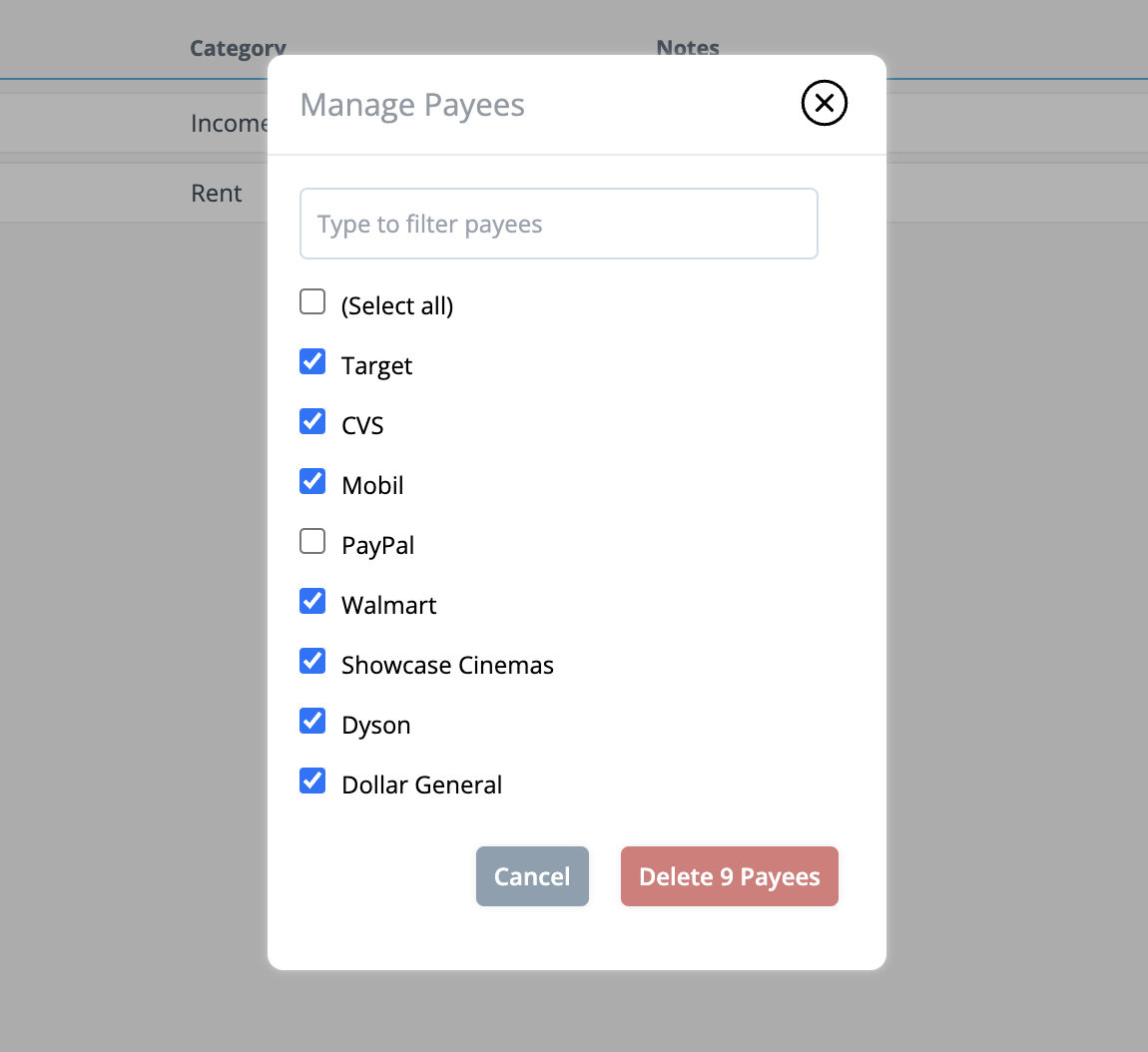Creating & Managing Payees
A payee, in Budgetwise terms, is any entity that you interact with and exchange money with. For example, if your favorite cousin gifted you some money, you would record that inflow transaction like you normally would and assign your cousin as the payee. If you visit a store and spend money on groceries, that store would be the payee.
Creating a New Payee
-
When you are adding a transaction, the second column is labeled Payee. Clicking on it will open up the Payee Select dropdown.
If there are no payees created yet, you will see a “No options” placeholder.
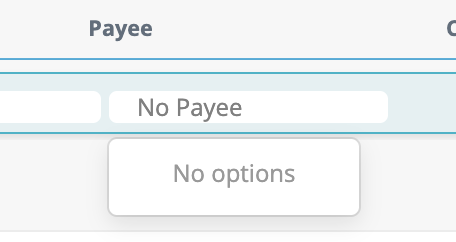
-
Start typing the name of the payee you would like to create. You will notice the “No options” placeholder has now been replaced with a “Create …” option.
When you are finished typing out your payee name, click that option to create and save the new payee.
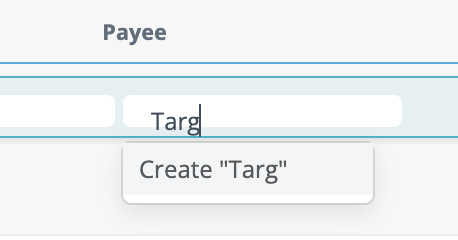
- Now next time you visit the Payee column, you will see the newly added payee as an available option - congratulations, you’ve created your first payee!
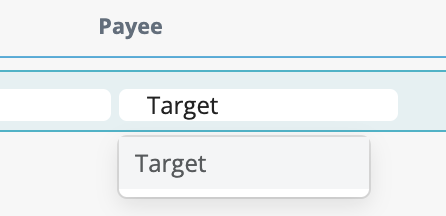
Managing and Deleting Payees
- To view or delete your existing payees, click on your budget’s name in the top left corner to open the submenu, and select Manage Payees.
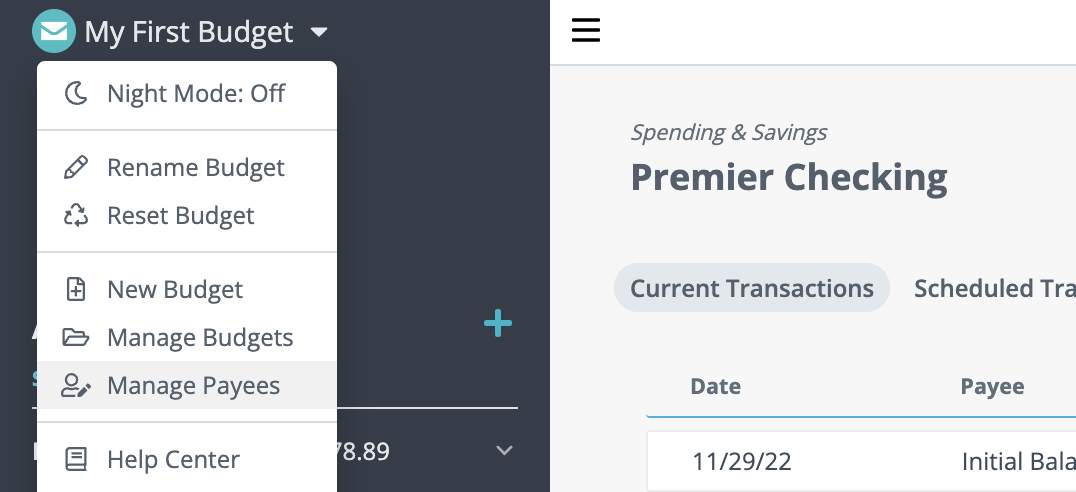
- You will be able to filter for specific payees by typing in the search input
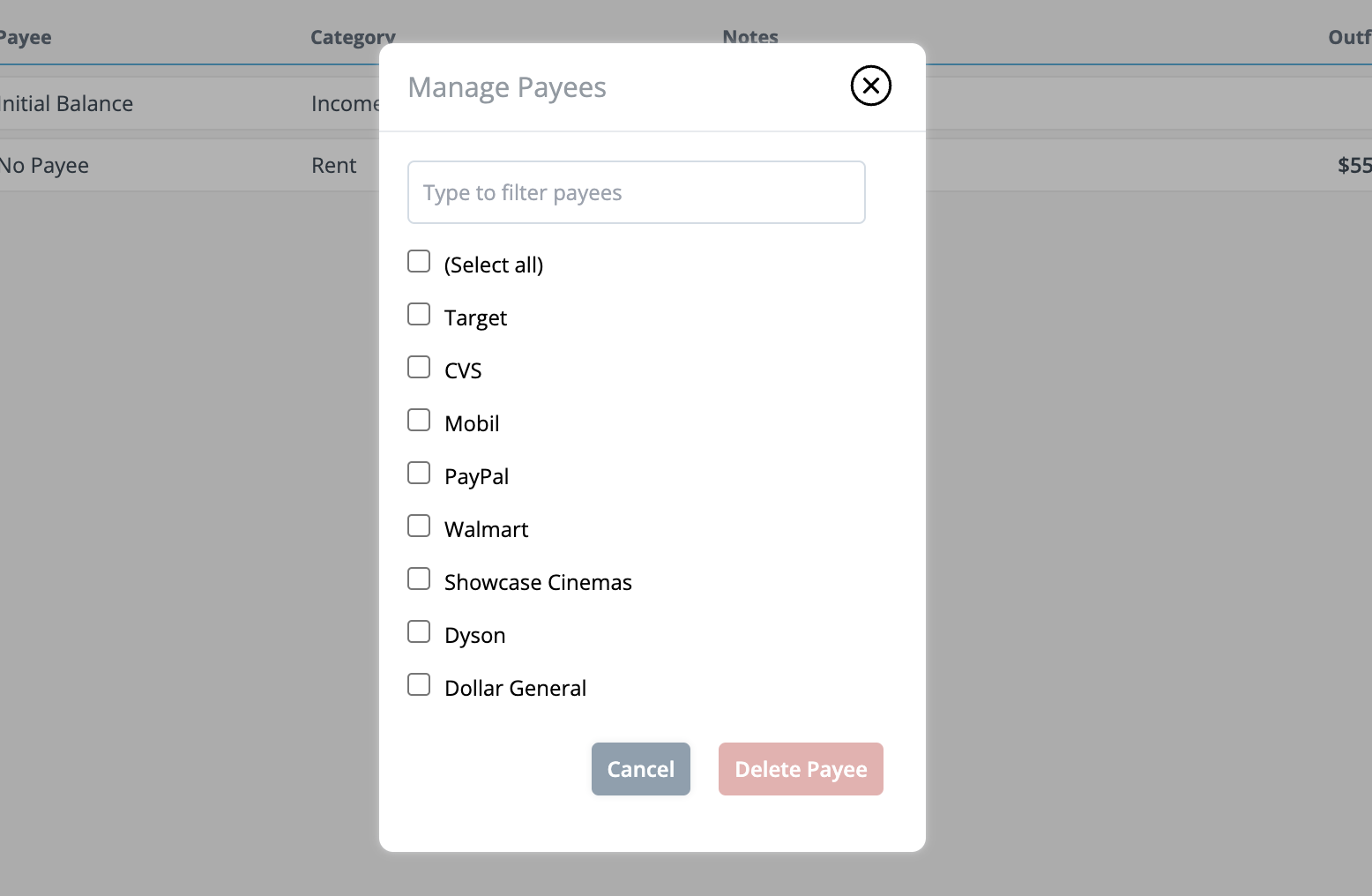
- And select the checkbox next to any payee (or the Select All checkbox), and click Delete Payee to delete one or more payees.